
|
Copyright © 2015-2019 D. Guibouret

|
Manual
Table of contents
1- License and preface
2- Introduction
3- System requirements
4- Interface features/functions
5- Using the program
a) Executing program
b) Program functions
6- Menu
a) File menu
b) Support menu
c) Goto menu
d) View as menu
e) Information menu
7- Configuration
a) Common configuration
b) FAT configuration
c) NTFS configuration
d) Ext2 configuration
8- Driver refresh
9- Calculator
10- Test of support's definition
a) Presentation
b) Main display
c) Details display
11- Disk definitions
a) MBR partition sector
b) GPT header sectors
c) GPT entries sectors
12- FAT definitions
a) FAT12/FAT16 boot sector
b) FAT12/FAT16 FAT
c) Directory
d) FAT32 boot sector
e) FAT32 information sector
f) FAT32 FAT
13- NTFS definitions
a) Boot sector
b) MFT
c) Standard information attribute
d) Attributes list attribute
e) File name attribute
f) Object identifier attribute
g) Security descriptor attribute
h) Volume name attribute
i) Volume information attribute
j) Data attribute
k) Index root attribute
l) Index allocation attribute
m) Bitmap attribute
n) Reparse point attribute
o) Extended attribute information attribute
p) Extended attribute attribute
q) Property set attribute
r) Logged utility stream attribute
14- Ext2 definitions
a) Superblock
b) Group descriptor (32 bits)
c) Group descriptor (64 bits)
d) Inodes table
e) Inodes bitmap
f) Blocks bitmap
g) Directory
h) Indexed directory
i) Indirect blocks list
j) Double indirect blocks list
k) Triple indirect blocks list
l) Extents
m) Multimount protection block
n) Extended attributes block
15- Configuration file
16- Options file
17- Evolutions
a) V1.01
b) V1.10
c) V1.20
d) V1.30
e) V1.40
This program may be copied and freely redistributed. It may not be sold in any way, either alone or included in another program. All that is in this package must be kept together in its original form.
This program is offered as-is without any guarantee. No pursuit can be engaged against its author in case of damages due to this program.
All remarks are welcome.
Partition-Explorer is a program that allows viewing and editing content of a partition. As it accesses content of a partition at a low level, you can easily damage this partition and render it no more accessible by your OS (so lost partition content). SO BE ALWAYS CAUTIOUS ON WHAT YOU DO WITH THIS PROGRAM. There is no undo feature, once something is done and written to disk, there is no way to come back to previous state unless you remember what the previous values were.
Hardware:
4- Interface features/functions
Interface if based on a menu on top of the edition window. At startup the
edition window is not displayed until you select a support to explore. This
interface can be split in two with each part having its own menu in order
to explore two different partitions simultaneously (or the same one with using
two views). The interface can also be split in two with displaying a simple
calculator.
On right side of the menu, the read-only or read/write state of the support
is displayed and in case something has been modified without having
been written back to disk, a "*" is displayed on left of this state.
The following screenshots give examples of the interface:

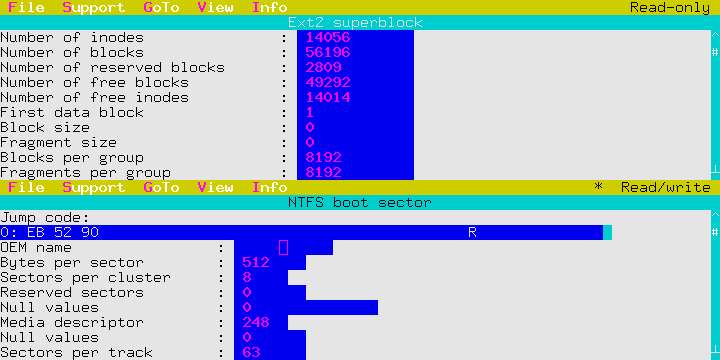

a) Executing program
Usage:
explpart.exe [-cm|-nm|-pm] [-f <options file>] [-cfg <configuration file>] [-ncd] [-ncs] [-nvd|-vd] [-nvf|-vf] [-tds] [-noroot] [-tui|-tuix|-bui|-buix] [-utf8|-noutf8] [-hiber=warn|exit|ignore] [-term <terminal>] [-termopt <terminal command execution flag>]
To use the Windows version, explpwin.exe (32 bits) or explpw64.exe (64 bits) shall be used instead of
explpart.exe.
To launch the Linux version, explplnx.run (32 bits) or explpl64.run (64 bits) shall be used instead of
explpart.exe.
In Windows and Linux versions, same options are available, but some of
them will have no effect (see below).
-cm: this option is the default way the mouse is utilised.
-pm: this option is another way to utilise the mouse that can be used in case the first one does not work (it is default method when using DOS version on Windows NT/XP). Using this method may prevent detecting some double clicks. This option is equivalent to -cm into Windows version. In Linux version, program does not try to install its own mouse handler but fully relies on ncurses one.
-nm: this option disables the mouse. You would have to use it only if mouse use seems to pose a problem with 2 previous methods.
-f <options file>: this option allows you to set same options than on command line and in way supports are detected. To understand the contents of this file, please read chapter 16.
-cfg <configuration file>: this option allows you set initial configuration of program. Configuration is described in chapter 7. To understand the contents of this file, please read chapter 15.
-ncd: this option disables the check that created/read file is not on saved/restored element. It is generally recommended only if DOS drive letter attribution is wrong. This option has no influence in Windows and Linux versions (this check cannot be disabled).
-ncs: this option disables the check on free size on drive where files are created. This is a workaround in case the driver report a wrong free size, but you have to be aware that in case performing some copy, these ones could fail only once the destination drive is full.
-nvd|-vd: this option disables/enables the check that sectors are correctly written. It is disabled as default. This speeds up disk access, but may prevent detecting bad sectors on the disk. The check that sectors are correctly written cannot be enabled in Windows and Linux versions (less for floppy disks in Windows 9x).
-nvf|-vf: this option disables/enables the check that files are correctly written and that sectors are correctly written when using DOS devices access. It is disabled as default. This speeds up file access, but created files or restored devices may be incorrect because the disk where they are written is damaged. The check that files are correctly written cannot be enabled in Windows and Linux versions.
-tds: this option enables check of disk size with relying on partitions table content (for disk with extended access) or with searching last cylinder (for disk with standard access). This option is needed only if partitions do not appear.
-noroot: this option disables check if user has administrator's rights. It only avoids a potential warning message telling all support could be not seen in case user does not have administrator's rights.
-tui|-tuix|-bui|-buix: this option allows you to select the user interface:
If this option is not given, extended textual window interface is used. This option has to be used only if this interface poses a problem (for example nothing appears when the program begins). In this case, you can try the -bui option.
- -tui: textual window interface.
- -tuix: same as -tui but with using extended display mode (43 or 50 lines instead of 25). In Linux version, the whole terminal size is used. In Linux and Windows modes, program will adapt displayed area is you modify terminal size (without allowing it to be smaller than 80*25).
- -bui: textual window interface using BIOS calls to write on the screen. This ensures better compatibility but goes slower. This option is the same than -tui in Windows and Linux versions.
- -buix: same as -bui but with using extended display mode (43 or 50 lines instead of 25). This option is the same than -tuix in Windows and Linux versions.
-utf8|-noutf8: forces use or not use of UTF-8 terminal capability in Linux version. The default behaviour is to detect it automatically.
-hiber=warn|exit|ignore: what program shall perform if it finds an hibernated operating system. An hibernated operating system does not have flushed content of disk and will not refresh it on startup, so modifying disk could lead to incoherences or corruptions. As default, program searches for such system to warn you in case it finds some.
-term <terminal>: this option is specific to
Linux and Windows versions.
In Linux version, if program finds it does not run in a terminal,
it launches itself into a terminal with using the "xterm" command
(this mechanism is useful if you double click on program from a file explorer).
This option allows setting command to use to create the X terminal in which
running program instead of "xterm". If <terminal> is equal to
"no", program does not try to create a terminal even if it finds it
is not executed into a terminal.
In Windows version, program tries to launch a new console to ensure the
mouse quick edit mode is disabled (thus allowing use of mouse). Using this option
(whatever <terminal> value is) disables this behaviour.
-termopt <terminal command execution flag>: this option is specific to Linux version. It allows giving flag used by terminal program to execute a command with arguments. It is "-e" as default that is value for "xterm" program.
Return code of program can be one of the following:
b) Program functions
When program is started, it begins with analysing all your disks and devices
to build a list of all what can be viewed. Once this is done you can start using it through its
menu. Basically you will select a support through
"Support" menu then navigate in the displayed data
through the "Goto" menu.
You will be able to modify some values and write changes back to disk (if you
activated read/write mode in configuration first).
Chapter 6 gives a description of each command you can
select inside menu. Depending on the state of the program, all the commands are
not available (ex: if you did not select any support, the "Goto" and "View" menus
are not available).
When the displayed data are a recognised structure of a filesystem, you can
use two different views:
c) Navigating in the filesystem
When the filesystem is correctly recognised you can navigate into its content
through the "Goto" menu or by hitting a key ("Enter"
in most cases) in the field of a sector. At any moment you can come back to a
previously displayed content through "Back", "Forward" and
"History" commands of "Goto" menu.
For some views that are repeat of same kind of structure among whole sector,
you can use a "Quick access" command of "View as"
menu to reach directly an entry.
You can also type some characters and program will gives you all fields
whose name contains what you typed. This allows going quickly to the desired field.
There can be some definition where displaying the whole content will need
a lot of memory or a long time to build and navigate in the window. In that case,
program splits definition at regular point to limit number of displayed items.
You can change the limit in configuration. When
the definition is split, you have on top and bottom of the window "Previous"
and "Next" buttons and a "Go to item" entry: these are to access
the definitions that were not displayed.
Another way to navigate is in case you want to search to which file a sector belongs. This can be done through "Sector info", "Cluster info", "Inode path" and "MFT path" entries of "Info" menu. This kind of search could be quite long (as program can have to scan the whole filesystem to find the corresponding file), you can cancel it at any time by hitting the "Escape" key (note: this one could take some time depending on the state of the search). Program will display what it was able to resolve when it was interrupted.
d) Modifying content
When you enable the read/write mode in configuration,
you can modify the content of a field and write this back to the disk. You shall
be very cautious as if you enter some wrong value, there will be nothing to prevent
you from doing this (so you can damage the filesystem). A small check that can
be performed is to switch from detailed view to raw then back (or vice-versa)
and check that the value you modified was not modified. During such a switch you
can get a window telling you that "Content description overflows content size.
End is cut to match content size.". That means that the modified content
becomes too big to enter into the initial content of sectors and so the end of this
content was lost. This is not a problem as long as this end is some unused part
in the structure, but becomes one is some needed data are lost. In this last case
you will better have to revert your change (or to not write changes and read sectors
again to retrieve initial values).
Depending on the displayed structure, some fields could be related to some
other (ex: filename and filename length). Depending on the
configuration you chose, program could update
them automatically or not (so if you add some characters to a filename, its length
is updated accordingly or on contrary if you changed the length, the name is
modified). If you did not activate the automatic update, you can explicitly
request it by hitting a key ("Shift+Enter" in most cases). The fields that are
linked together are detailed in the filesystem descriptions.
When you modify content of sectors and write them back to disk, you could
have to inform program of such a change if you want it to take them into account
in its internal structures. You have to perform this explicitly to avoid breaking
program behaviour in case you perform some incomplete change (such as you can do
it only when you know a set of changes you did is coherent).
You can get more details on this in chapter 8.
At any time you can save the sectors content to a file to be able to retrieve it latter (such restoring the content to its initial state if some change seems to lead to errors). This can be done through the "Save to file" and "Read from file" commands into "File" menu. The "Save as text" command allows saving the sector content as it is displayed into detailed view, but there is no way to reload such a file: it is only to have content in a readable form.
6- Menu
Menu is the entry point for user to use the program. You can activate it with clicking on menu item with mouse or with typing "Alt+<the name shortcut>".
Menu is divided into several entries:
a) File menuThe file menu allows managing configuration and windows of program. Program is able to display two windows showing two different supports. These windows are independent from each other and each of them has its own menu and configuration.
b) Support menuThis menu gives the list of supports that could be viewed.
c) Goto menuThis menu allows reaching some specific construct on currently displayed support.
Goto disk item:This lists kind of items that can be reached when viewing a disk:
Goto FAT12/FAT16 item:This lists kind of items that can be reached when viewing a FAT12 or FAT16 support:
Goto FAT32 item:This lists kind of items that can be reached when viewing a FAT32 support:
Goto NTFS item:This lists kind of items that can be reached when viewing a NTFS support:
Goto Ext2 item:This lists kind of items that can be reached when viewing an ext2 support:
d) View as menuThis menu allows using a specific structure when displaying some sectors. This forces the given kind of view to be used without checking its coherence with current sector content, so it could give unexpected result.
View as disk itemThis menu allows viewing sectors using some disk structure:
View as FAT12 itemThis menu allows viewing sectors using some FAT12 structure:
View as FAT16 itemThis menu allows viewing sectors using some FAT16 structure:
View as FAT32 itemThis menu allows viewing sectors using some FAT32 structure:
View as NTFS itemThis menu allows viewing sectors using some NTFS structure:
View as Ext2 itemThis menu allows viewing sectors using some ext2 structure:
e) Information menuThis menu allows displaying some information about currently viewed item:
7- Configuration
Configuration allows configuring behaviour of the program. This can be defined or current configuration can be viewed with using the corresponding menu entry. This opens a tabbed window.
This window displays the configuration to use to display disk items.
Configuration allows defining how interface shall behave
and how to treat support in case its content cannot be recognized.
A change of configuration is taken into account only when:
a) Common configuration

b) FAT configuration

c) NTFS configuration

d) Ext2 configuration

8- Driver refresh
Refreshing driver allows taking into account change you have done:
9- Calculator

10- Test of support's definition
a) PresentationThe test menu entries allow to check if a support contain a certain kind of definitions and to display result of these checks. Performed tests are not a deep scan of the support, they are only those the program performs to know if a support has a certain kind of definitions (so they are valid and coherent with the support).
b) Main display

c) Details display

11- Disk definitions
a) MBR partition sector

| Boot code | 440 | Code to boot from this disk. | ||
| Windows disk signature | 4 | Unique identifier used by Windows to identify disk. | ||
| Unused | 2 | Unused bytes. | ||
| Partition 1 | 16 | Description of first partition. | ||
| Partition 2 | 16 | Description of second partition. | ||
| Partition 3 | 16 | Description of third partition. | ||
| Partition 4 | 16 | Description of fourth partition. | ||
| Boot marker | 2 | 0xAA55 value to mark bootable sector. | ||
| Unused | Var. | Unused bytes at end of sector if this one is more than 512 bytes. |
| Active flag | 1 | 128 value to mean partition can be booted. | ||
| Start sector head | 1 | Head of first sector of partition. | ||
| Start sector sector | 6b | Sector on track of first sector of partition. | ||
| Start sector cylinder | 10b | Cylinder of first sector of partition. | ||
| Partition type | 1 | Value to indicate type of partition. | Enter | Select partition type in list. |
| End sector head | 1 | Head of last sector of partition. | ||
| End sector sector | 6b | Sector on track of last sector of partition. | ||
| End sector cylinder | 10b | Cylinder of last sector of partition. | ||
| First sector | 4 | First sector of partition from begin of disk for main partitions or from begin of extended partition for logical ones. | Enter | Go to partition. |
| Number of sectors | 4 | Number of sectors of partition. |
b) GPT header sectors

| Signature | 8 | 0x5452415020494645 value. | ||
| Revision | 4 | GPT version. | ||
| Size | 4 | Size of this header. | ||
| CRC | 4 | Checksum of this header. | Enter | Compute checksum. |
| Reserved | 4 | Unused. | ||
| Current header sector | 8 | Sector where this header appears. | ||
| Other header sector | 8 | Sector where a copy of this header appears. | ||
| First usable sector | 8 | First sector that could be used by a partition. | ||
| Last usable sector | 8 | Last sector that could be used by a partition. | ||
| Disk GUID | 16 | Disk unique identifier. | ||
| Partition entries sector | 8 | Sector from where partition entries are described. | Enter | Go to partition entries. |
| Partition entries number | 4 | Number of partition entries. | Enter | Go to partition entries. |
| Partition entry size | 4 | Size of one partition entry. | ||
| Partition entries CRC | 4 | Checksum of partition entries. | Enter | Compute checksum. |
| Unused | Var. | Unused bytes at end of sector. |
c) GPT entries sectors

| Type GUID | 16 | Identifier of type of partition. | ||
| Partition GUID | 16 | Unique identifier of partition. | ||
| First sector | 8 | First sector of partition. | Enter | Go to sector. |
| Last sector | 8 | Last sector of partition. | ||
| Flags | 8 | Flags to describe partition options. | Enter | Display flags detail. |
| Name | 72 | Name of partition in UTF-16. | ||
| Unused | Var. | Unused bytes at end of entry depending on entry size defined in GPT header. |
12- FAT definitions
a) FAT 12/FAT 16 boot sector

| Jump code | 3 | Code to reach begin of boot sector code. | ||
| OEM name | 8 | OS Vendor identification string. | ||
| Bytes per sector | 2 | Number of bytes a sector has. | ||
| Sectors per cluster | 1 | Number of sectors a cluster has. | ||
| Reserved sectors | 2 | Number of sectors before first FAT. | ||
| Number of FAT | 1 | Number of FAT. | ||
| Number of root entries | 2 | Number of entries in root directory. An entry is 32 bytes long. | ||
| Number of sectors (short) | 2 | Number of sectors in partition. If it is 0, value is stored in Number of sectors (long). | ||
| Media descriptor | 1 | Type of media (floppy disk with its type, disk, ...). | ||
| Number of sectors per FAT | 2 | Number of sectors in one FAT. | ||
| Sectors per track | 2 | Number of sectors on one track. | ||
| Heads per cylinder | 2 | Number of heads on one cylinder. | ||
| Number of sectors before | 4 | Sector at which partition begins (in relative from begin of disk or from extended partition). | ||
| Number of sectors (long) | 4 | Number of sectors in partition when it is more than 65535. | ||
| Disk number | 1 | Disk or floppy number for BIOS. | ||
| Reserved | 1 | 0 value. | ||
| Additional information | 1 | 0x29 value to mean that following information are given. | ||
| Volume identifier | 4 | Volume serial number (used to track media change). | ||
| Volume label | 11 | Volume name, equivalent to the one stored in root directory. | ||
| FAT name | 8 | FAT12, FAT16 or FAT (but does not indicate type of FAT). | ||
| Boot code | 448 | Code to be able to boot this partition. | ||
| Boot signature | 2 | 0xAA55 signature to indicate boot sector. | ||
| Unused | Var. | Unused part (only present if sector is more than 512 bytes). |
b) FAT12/FAT16 FAT

| 12b or 16b | FAT entry value (size depends on FAT kind). | Enter | Go to cluster. | |
| Shift+Enter | Follow FAT entry. |
c) Directory

| Name | 8 | Base name of the file (part before '.'). If first byte is:
|
||
| Extension | 3 | Extension of the file (part after '.'). | ||
| Flags | 1 | Entry flags (directory, read-only, ...). | Enter | Display flags details. |
| Unused | 1 | 0 value. | ||
| Creation 1/10 s. | 1 | Entry creation time in tenth of seconds. | ||
| Creation time | 2 | Entry creation time. | Enter | Display date details. |
| Creation date | 2 | Entry creation date. | Enter | Display date details. |
| Access date | 2 | Entry last access date. | Enter | Display date details. |
| Cluster (high) | 2 | High word of cluster value. | Enter | Display clusters chain content. |
| Write time | 2 | Entry last write time. | Enter | Display date details. |
| Write date | 2 | Entry last write date. | Enter | Display date details. |
| Cluster (low) | 2 | Low word of cluster value. | Enter | Display clusters chain content. |
| Size | 4 | Number of bytes of the file. |
| Long entry number | 1 | Long entry number in long entry chain in reverse order. If masked with 0x40, it is last entry. First entry (the one just before the short entry) has number 1. | ||
| Name (part1) | 10 | Character 1 to 5 of name for this entry. | ||
| Flags | 1 | Entry flags (15 to identify long entry). | Enter | Display flags details. |
| Zero (1) | 1 | 0 value. | ||
| Checksum | 1 | Checksum of the corresponding short entry. | Enter | Compute checksum. |
| Name (part2) | 12 | Character 6 to 11 of name for this entry. | ||
| Zero (2) | 2 | 0 value. | ||
| Name (part3) | 4 | Character 12 to 13 of name for this entry. |
d) FAT32 boot sector

| Jump code | 3 | Code to reach begin of boot sector code. | ||
| OEM name | 8 | OS Vendor identification string. | ||
| Bytes per sector | 2 | Number of bytes a sector has. | ||
| Sectors per cluster | 1 | Number of sectors a cluster has. | ||
| Reserved sectors | 2 | Number of sectors before first FAT. | ||
| Number of FAT | 1 | Number of FAT. | ||
| Number of root entries | 2 | Number of entries in root directory. An entry is 32 bytes long. | ||
| Number of sectors (short) | 2 | Number of sectors in partition. If it is 0, value is stored in Number of sectors (long). | ||
| Media descriptor | 1 | Type of media (floppy disk with its type, disk, ...). | ||
| Number of sectors per FAT (short) | 2 | Number of sectors in one FAT. If it is 0, value is stored in Number of sectors per FAT (long). | ||
| Sectors per track | 2 | Number of sectors on one track. | ||
| Heads per cylinder | 2 | Number of heads on one cylinder. | ||
| Number of sectors before | 4 | Sector at which partition begins (in relative from begin of disk or from extended partition). | ||
| Number of sectors (long) | 4 | Number of sectors in partition when it is more than 65535. | ||
| Number of sectors per FAT (long) | 4 | Number of sectors in one FAT when it is more than 65535. | ||
| Used FAT | 2 | Definition of which FAT is used. | Enter | Display details. |
| FAT version | 2 | 0 to mean it is first FAT32 format. | ||
| Root first cluster | 4 | First cluster of root directory. | ||
| Information sector | 2 | Sector where are stored some information on FAT. | Enter | Go to sector. |
| Boot sector copy | 2 | Sector where is stored a copy of the boot sector. | Enter | Go to sector. |
| Reserved | 12 | 0 value. | ||
| Disk number | 1 | Disk or floppy number for BIOS. | ||
| Reserved | 1 | 0 value. | ||
| Additional information | 1 | Value to mean that following information are given. | ||
| Volume identifier | 4 | Volume serial number (used to track media change). | ||
| Volume label | 11 | Volume name, equivalent to the one stored in root directory. | ||
| FAT name | 8 | FAT32 (but does not indicate type of FAT). | ||
| Boot code | 420 | Code to be able to boot this partition. | ||
| Boot signature | 2 | 0xAA55 signature to indicate boot sector. | ||
| Unused | Var. | Unused part (only present if sector is more than 512 bytes). |
e) FAT32 information sector

| First signature | 4 | 0x41615252 value. | ||
| Reserved | 480 | 0 value. | ||
| Second signature | 4 | 0x61417272 value. | ||
| Free clusters number | 4 | Number of free clusters on the partition or 4294967295 if it is not computed. | ||
| First free cluster | 4 | First cluster from which starting to look for free cluster or 4294967295 if it is not known. | ||
| Reserved | 12 | 0 value. | ||
| Third signature | 4 | 0xAA550000 value. | ||
| Unused | Var. | Unused part (only present if sector is more than 512 bytes). |
f) FAT32 FAT

| 28b | 28 lowest bits of FAT entry value. | Enter | Go to cluster. | |
| Shift+Enter | Follow FAT entry. | |||
| 4b | 4 highest bits of FAT entry value. |
13- NTFS definitions
a) Boot sector

| Jump code | 3 | Code to reach begin of boot sector code. | ||
| OEM name | 8 | OS Vendor identification string. | ||
| Bytes per sector | 2 | Number of bytes a sector has. | ||
| Sectors per cluster | 1 | Number of sectors a cluster has. | ||
| Reserved sectors | 2 | 0 value. | ||
| Null values | 5 | 0 value. | ||
| Media descriptor | 1 | Type of media (floppy disk with its type, disk, ...). | ||
| Null values | 2 | 0 value. | ||
| Sectors per track | 2 | Number of sectors on one track. | ||
| Heads per cylinder | 2 | Number of heads on one cylinder. | ||
| Number of sectors before | 4 | Sector at which partition begins (in relative from begin of disk or from extended partition). | ||
| Null values | 4 | 0 value. | ||
| Disk number | 1 | Disk or floppy number for BIOS. | ||
| Unused | 3 | 0 value. | ||
| Number of sectors | 8 | Number of sectors in partition. | ||
| MFT cluster | 8 | First cluster of $MFT file. | Enter | Go to MFT table |
| MFT mirror cluster | 8 | First cluster of $MFTMirr file. | Enter | Go to MFT mirror table |
| Cluster per MFT record | 1 | If positive, number of clusters per MFT record, if negative, size of MFT record in bytes (2 power absolute value). | ||
| Unused | 3 | 0 value. | ||
| Cluster per index record | 1 | Size of index record (same computation than for cluster per MFT record). | ||
| Unused | 3 | 0 value. | ||
| Volume serial number | 8 | Volume serial number. | ||
| Unused | 4 | 0 value. | ||
| Boot code | 426 | Code to be able to boot this partition. | ||
| Boot signature | 2 | 0xAA55 signature to indicate boot sector. | ||
| Unused | Var. | Unused part (only present if sector is more than 512 bytes). |
b) MFT

| Magic number | 4 | "FILE" value. | ||
| Update sequence offset | 2 | Offset where the protection sequence appears. The protection sequence stores the two last bytes of each sector of MFT record and replaces them with a two bytes value appearing at begin of this sequence. | ||
| Update sequence size | 2 | Number of two bytes values in protection sequence (number of sectors per MFT record + 1). | ||
| File sequence number | 8 | Sequence number in $LogFile. | ||
| Number of use | 2 | Number of use of file. | ||
| Nb hard link | 2 | Number of hard links to file. | ||
| Attribute offset | 2 | Offset of first attribute. | ||
| Flags | 2 | MFT record flags. | Enter | Display flags detail. |
| File record size | 4 | Size of file record (padded to multiple of 8). | ||
| Allocated size | 4 | Allocated size of file record. | ||
| Base file | 6 | MFT record number of base record if this MFT is split among several records (base record if 0). | Enter | Go to corresponding MFT. |
| Seq. number | 2 | Number of use of base record. | ||
| Next attribute number | 2 | Next value that can be used as attribute number. | ||
| Padding | Var. | Padding to reach update sequence offset. | ||
| Update sequence | Var. | Update sequence (2 first bytes: value set in two last bytes of each sector, following two bytes: original value read from each sector). | ||
| Attributes | Var. | Content of attributes. | ||
| Unused in MFT | Var. | Unused part at end of MFT record. |
| Attribute type | 4 | Type of attribute (content depends on this). | ||
| Attribute size | 4 | Size of the attribute. | Enter | Get length from current size. |
| Shift+Enter | Update unused part at end of attribute. | |||
| Not resident | 1 | 0 to mean it is resident. | ||
| Name length | 1 | Length of name of attribute in UTF-16. | Enter | Get value from current name length. |
| Shift+Enter | Update name length. | |||
| Name offset | 2 | Offset of name of attribute. | Enter | Get offset from current name offset. |
| Shift+Enter | Update padding length before name. | |||
| Flags | 2 | Attribute's flags. | Enter | Display flags detail. |
| Identifier | 2 | Attribute unique identifier into MFT record. | ||
| Data size | 4 | Size of data part. | ||
| Data offset | 2 | Offset of data part. | Enter | Get offset from current data offset. |
| Shift+Enter | Update padding length before data. | |||
| Indexed flag | 1 | Flag to signal if attribute is indexed or not. | ||
| Unused | 1 | 0 value. | ||
| Padding | Var. | Padding to reach name offset. | ||
| Attribute name | Var. | Name of attribute in UTF-16. | ||
| Padding | Var. | Padding to reach data offset. | ||
| Data | Var. | Data of attribute (depends on attribute type). | ||
| Unused in attr | Var. | Padding to reach size of attribute. |
| Attribute type | 4 | Type of attribute (content depends on this). | Enter | Go to the content with formatting it depending on its type. |
| Attribute size | 4 | Size of the attribute. | Enter | Get length from current size. |
| Shift+Enter | Update unused part at end of attribute. | |||
| Not resident | 1 | 1 to mean it is not resident. | ||
| Name length | 1 | Length of name of attribute in UTF-16. | Enter | Get value from current name length. |
| Shift+Enter | Update name length. | |||
| Name offset | 2 | Offset of name of attribute. | Enter | Get offset from current name offset. |
| Shift+Enter | Update padding length before name. | |||
| Flags | 2 | Attribute's flags. | Enter | Display flags detail. |
| Identifier | 2 | Attribute unique identifier into MFT record. | ||
| First VCN | 8 | First logical cluster covered by this attribute when several attributes of the same type exist in the same MFT record. | ||
| Last VCN | 8 | Last logical cluster covered by this attribute. | ||
| Data run offset | 2 | Offset of data runs. | Enter | Get offset from current data runs offset. |
| Shift+Enter | Update padding length before data runs. | |||
| Compression unit | 2 | 0 to mean uncompressed. | ||
| Unused | 4 | 0 value. | ||
| Alloc. data size | 8 | Allocated size for data. | ||
| Data size | 8 | Size of data. | ||
| Init. data size | 8 | Initialised size of data. | ||
| Padding | Var. | Padding to reach name offset. | ||
| Attribute name | Var. | Name of attribute in UTF-16. | ||
| Padding | Var. | Padding to reach data offset. | ||
| Data runs | Var. | Description of clusters where data are. | ||
| Unused in attr | Var. | Padding to reach size of attribute. |
| Attribute type | 4 | Type of attribute (content depends on this). | Enter | Go to the content with formatting it depending on its type. |
| Attribute size | 4 | Size of the attribute. | Enter | Get length from current size. |
| Shift+Enter | Update unused part at end of attribute. | |||
| Not resident | 1 | 1 to mean it is not resident. | ||
| Name length | 1 | Length of name of attribute in UTF-16. | Enter | Get value from current name length. |
| Shift+Enter | Update name length. | |||
| Name offset | 2 | Offset of name of attribute. | Enter | Get offset from current name offset. |
| Shift+Enter | Update padding length before name. | |||
| Flags | 2 | Attribute's flags. | Enter | Display flags detail. |
| Identifier | 2 | Attribute unique identifier into MFT record. | ||
| First VCN | 8 | First virtual cluster covered by this attribute when several attributes of the same type exist in the same MFT record. | ||
| Last VCN | 8 | Last virtual cluster covered by this attribute. | ||
| Data run offset | 2 | Offset of data runs. | Enter | Get offset from current data runs offset. |
| Shift+Enter | Update padding length before data runs. | |||
| Compression unit | 2 | Compression buffer size. | ||
| Unused | 4 | 0 value. | ||
| Alloc. data size | 8 | Allocated size for data. | ||
| Data size | 8 | Size of data. | ||
| Init. data size | 8 | Initialised size of data. | ||
| Compressed data size | 8 | Size of data after compression. | ||
| Padding | Var. | Padding to reach name offset. | ||
| Attribute name | Var. | Name of attribute in UTF-16. | ||
| Padding | Var. | Padding to reach data offset. | ||
| Data runs | Var. | Description of clusters where data are. | ||
| Unused in attr | Var. | Padding to reach size of attribute. |
| Sizes | 1 | 4 upper bits give size of begin cluster part, 4 lower bits give size of length part. | ||
| Nb clusters | Var. | Number of clusters in this data run. | Enter | Go to clusters. |
| Shift+Enter | Update sizes value. | |||
| Begin cluster | Var. | First cluster in this data run. | Enter | Go to clusters. |
| Shift+Enter | Update sizes value. | |||
| Sparse type | Var. | Type of data run: either not sparse, or using V1.2 or V3.0 type of sparse data run encoding. |
c) Standard information attribute

| Creation time | 8 | File creation time. | Enter | Display time details. |
| Mod. time | 8 | File modification time. | Enter | Display time details. |
| MFT time | 8 | MFT record modification time. | Enter | Display time details. |
| Read time | 8 | File access time. | Enter | Display time details. |
| DOS permissions | 4 | DOS permissions flag. | Enter | Display flags detail. |
| Max nb ver | 4 | Maximum allowed versions for file (0: disabled). | ||
| Version | 4 | File version. | ||
| Class id. | 4 | Class identifier for class index. | ||
| Owner id. | 4 | Owner identifier. | ||
| Secur. id. | 4 | Key in the $SSII index. | ||
| Quota charged | 8 | Size of this file in user's quota. | ||
| Up. seq. nb | 8 | Last update sequence number of the file. |
d) Attributes list attribute

| Type | 4 | Type of the attribute described by this record. | ||
| Length | 2 | Length of this record. | Enter | Get length from current size. |
| Shift+Enter | Update padding length at end. | |||
| Name length | 1 | Length of name of attribute. | Enter | Get value from current name length. |
| Shift+Enter | Update name length. | |||
| Name offset | 1 | Offset of name of attribute. | Enter | Get offset from current name offset. |
| Shift+Enter | Update padding length before name. | |||
| VCN | 8 | First virtual cluster of attribute. | ||
| MFT | 6 | MFT record where the attribute is stored. | Enter | Go to corresponding MFT. |
| Seq. number | 2 | Number of use of MFT record. | ||
| Attribute id. | 2 | Unique identifier of attribute into MFT record. | ||
| Padding | Var. | Padding to reach name offset. | ||
| Attr name | Var. | Attribute name. | ||
| Padding | Var. | Padding to reach record size. |
e) File name attribute

| Directory | 6 | MFT record of directory where file is. | Enter | Go to corresponding MFT. |
| Shift+Enter | Go to directory content. | |||
| Seq. number | 2 | Number of use of directory MFT record. | ||
| Creation time | 8 | File creation time. | Enter | Display time details. |
| Mod. time | 8 | File modification time. | Enter | Display time details. |
| MFT time | 8 | MFT record modification time. | Enter | Display time details. |
| Read time | 8 | File access time. | Enter | Display time details. |
| Alloc. size | 8 | Size allocated to file. | ||
| Size | 8 | Size of file. | ||
| File flags | 4 | File flags. | Enter | Display flags detail. |
| Ext. attr. | 4 | Size of extended attributes. | ||
| Name length | 1 | Length of file name. | Enter | Get value from current name length. |
| Shift+Enter | Update name length. | |||
| Namespace | 1 | Namespace of the file name (0: POSIX, 1: Win32, 2: DOS, 3: Win32 and DOS). | ||
| Name | Var. | File name in UTF-16. |
f) Object identifier attribute

| GUID object identifier | 16 | Object unique identifier. | ||
| GUID birth volume identifier | 16 | Unique identifier of volume where file was created. | ||
| GUID birth object identifier | 16 | Original unique identifier. | ||
| GUID domain identifier | 16 | Network unique identifier. |
g) Security descriptor attribute

| Revision | 1 | Security descriptor version. | ||
| Padding | 1 | Unused value. | ||
| Control flags | 2 | Flags to describe security descriptor. | Enter | Display flags detail. |
| User SID offset | 4 | Offset of the user SID. | Enter | Get offset from current user SID offset. |
| Shift+Enter | Update padding length before user SID. | |||
| Group SID offset | 4 | Offset of the group SID. | Enter | Get offset from current group SID offset. |
| Shift+Enter | Update padding length before group SID. | |||
| SACL offset | 4 | Offset of the SACL. | Enter | Get offset from current SACL offset. |
| Shift+Enter | Update padding length before SACL. | |||
| DACL offset | 4 | Offset of the DACL | Enter | Get offset from current DACL offset. |
| Shift+Enter | Update padding length before DACL. | |||
| Padding | Var. | Padding to reach SACL offset. | ||
| SACL | Var. | System Access Control List description. | ||
| Padding | Var. | Padding to reach DACL offset. | ||
| DACL | Var. | Discretionary Access Control List description. | ||
| Padding | Var. | Padding to reach user SID. | ||
| User SID | Var. | User that owns the file. | ||
| Padding | Var. | Padding to reach group SID. | ||
| Group SID | Var. | Group that owns the file. | ||
| Unused | Var. | Unused part at end of attribute. |
| Revision | 1 | ACL version. | ||
| Padding | 1 | Unused value. | ||
| Size | 2 | ACL size. | Enter | Get size from current ACL size. |
| Shift+Enter | Update unused part length at end. | |||
| ACE count | 2 | Number of Access Control Entry. | ||
| Padding | 2 | Unused value. | ||
| ACE | Var. | Access Control Entries. | ||
| Unused in ACL | Var. | Unused bytes at end of ACL. |
| Type | 1 | ACE type. | ||
| Flags | 1 | ACE flags. | Enter | Display flags detail. |
| Size | 2 | ACE size. | Enter | Get size from current ACE size. |
| Shift+Enter | Update unused part length at end. | |||
| Access mask | 4 | Allowed or disallowed actions. | Enter | Display actions detail. |
| SID | Var. | Identifier to which ACE applies. | ||
| Unused in ACE | Var. | Unused bytes at end of ACE. |
h) Volume name attribute

| Name | Var. | Name of volume in UTF-16. |
i) Volume information attribute

| Unknown | 8 | Not known content. | ||
| Major version | 1 | NTFS major version. | ||
| Minor version | 1 | NTFS minor version. | ||
| Flags | 2 | Volume flags. | Enter | Display flags detail. |
| Unknown | 4 | Not known content. |
j) Data attributeThe data attribute has type 0x80 and has following structure:
| Data | Var. | Content of attribute. |
k) Index root attribute

| Type | 4 | Type of the indexed attribute. | ||
| Collation rule | 4 | Collation rule used to sort entries. | ||
| Alloc. index size | 4 | Size of index allocation entries. | ||
| Cluster per index record | 1 | Size of each index block (same way of coding than in boot sector). | ||
| Padding | 3 | Unused value. | ||
| Entries offset | 4 | Offset of content. | Enter | Get offset from current offset. |
| Shift+Enter | Update padding length before entries. | |||
| Entries size | 4 | Size of entries. | ||
| Allocated size | 4 | Size allocated for entries. | ||
| Uses index_alloc | 1 | 0: entries in this attribute, 1: entries in index allocation attribute. | ||
| Padding | Var. | Padding to reach entries offset. | ||
| Content | Var. | Entries content. | ||
| Empty | Var. | Padding to reach allocated size. |
| File reference | 6 | MFT record of the referenced file. | Enter | Go to MFT of file. |
| Shift+Enter | Go to file content. | |||
| Seq. number | 2 | Number of use of file MFT record. | ||
| Entry length | 2 | Size of the entry. | ||
| Attribute size | 2 | Size of the attribute. | ||
| Entry flags | 2 | Entry flags. | Enter | Displays flags detail. |
| Unused | 2 | Unused value. | ||
| Directory | 6 | MFT record of directory where file is. | Enter | Go to corresponding MFT. |
| Shift+Enter | Go to directory content. | |||
| Seq. number | 2 | Number of use of directory MFT record. | ||
| Creation time | 8 | File creation time. | Enter | Display time details. |
| Mod. time | 8 | File modification time. | Enter | Display time details. |
| MFT time | 8 | MFT record modification time. | Enter | Display time details. |
| Read time | 8 | File access time. | Enter | Display time details. |
| Alloc. size | 8 | Size allocated to file. | ||
| Size | 8 | Size of file. | ||
| File flags | 4 | File flags. | Enter | Display flags detail. |
| Ext. attr. | 4 | Size of extended attributes. | ||
| Name length | 1 | Length of file name. | Enter | Get length from current name. |
| Shift+Enter | Update name length. | |||
| Namespace | 1 | Namespace of the file name (0: POSIX, 1: Win32, 2: DOS, 3: Win32 and DOS). | ||
| Name | Var. | File name in UTF-16. | ||
| Padding | Var. | Padding value. | ||
| Sub-node VCN | 8 | VCN of sub-node (only present if sub-node flag is set in flags). |
l) Index allocation attribute

| Magic number | 4 | "INDX" value. | ||
| Update sequence offset | 2 | Offset where the protection sequence appears. The protection sequence stores the two last bytes of each sector of index record and replaces them with a two bytes value appearing at begin of this sequence. | ||
| Update sequence size | 2 | Number of two bytes values in protection sequence (number of sectors per index record + 1). | ||
| $LogFile seq. number | 8 | Sequence number in $LogFile. | ||
| VCN in sequence | 8 | Virtual cluster of this index record into index allocation. | ||
| Entries offset | 4 | Offset of content. | Enter | Get offset from content offset. |
| Shift+Enter | Update padding length before content. | |||
| Entries size | 4 | Size of entries. | ||
| Allocated size | 4 | Size allocated for entries. | Enter | Get size from content size. |
| Shift+Enter | Update empty length at end. | |||
| Has children | 1 | 0: index record is leaf, 1: index record has children. | ||
| Padding | Var. | Padding to reach entries offset. | ||
| Content | Var. | Entries content. | ||
| Empty | Var. | Padding to reach allocated size. |
| File reference | 6 | MFT record of the referenced file. | Enter | Go to MFT of file. |
| Shift+Enter | Go to file content. | |||
| Seq. number | 2 | Number of use of file MFT record. | ||
| Entry length | 2 | Size of the entry. | ||
| Attribute size | 2 | Size of the attribute. | ||
| Entry flags | 2 | Entry flags. | Enter | Displays flags detail. |
| Unused | 2 | Unused value. | ||
| Directory | 6 | MFT record of directory where file is. | Enter | Go to corresponding MFT. |
| Shift+Enter | Go to directory content. | |||
| Seq. number | 2 | Number of use of directory MFT record. | ||
| Creation time | 8 | File creation time. | Enter | Display time details. |
| Mod. time | 8 | File modification time. | Enter | Display time details. |
| MFT time | 8 | MFT record modification time. | Enter | Display time details. |
| Read time | 8 | File access time. | Enter | Display time details. |
| Alloc. size | 8 | Size allocated to file. | ||
| Size | 8 | Size of file. | ||
| File flags | 4 | File flags. | Enter | Display flags detail. |
| Ext. attr. | 4 | Size of extended attributes. | ||
| Name length | 1 | Length of file name. | Enter | Get length from current name. |
| Shift+Enter | Update name length. | |||
| Namespace | 1 | Namespace of the file name (0: POSIX, 1: Win32, 2: DOS, 3: Win32 and DOS). | ||
| Name | Var. | File name in UTF-16. | ||
| Padding | Var. | Padding value. | ||
| Sub-node VCN | 8 | VCN of sub-node (only present if sub-node flag is set in flags). |
m) Bitmap attribute

| Bitmap | Var. | Bits giving object state (depends on bitmap type). | Enter | Displays bits definition. |
n) Reparse point attribute

| Type | 4 | Type and flags of reparse point. | ||
| Size | 2 | Content length. | Enter | Get length from current content. |
| Shift+Enter | Update content length. | |||
| Reserved | 2 | Padding. | ||
| Content | Var. | Content depending on type. |
o) Extended attribute information attributeThe extended attributes information attribute has type 0xd0 and has following structure:
| Packed size | 2 | Size of the packed information. | ||
| Nb ext. attr. | 2 | Number of extended attributes. | ||
| Unpacked size | 4 | Size of the unpacked information. |
p) Extended attribute attributeThe extended attributes attribute has type 0xe0 and stores several definitions having following structure:
| Size | 4 | Extended attribute size. | Enter | Get length from current size. |
| Shift+Enter | Update unused length. | |||
| Flags | 1 | Extended attribute flags. | ||
| Name length | 1 | Length of extended attribute name. | Enter | Get length from current name. |
| Shift+Enter | Update name length. | |||
| Value length | 2 | Length of extended attribute value. | Enter | Get length from current value. |
| Shift+Enter | Update value length. | |||
| Name | Var. | Extended attribute name. | ||
| Value | Var. | Extended attribute value. | ||
| Unused | Var. | Padding to reach extended attribute size. |
q) Property set attributeThe property set attribute has type 0xf0 and has following structure:
| Content | Var. | Content of the attribute. |
r) Logged utility stream attribute

| Content | Var. | Content of the attribute. |
14- Ext2 definitions
a) Superblock

| Unused | 1024 | Unused bytes before superblock. | ||
| Number of inodes | 4 | Number of inodes. | ||
| Number of blocks | 4 | Number of blocks. | ||
| Number of reserved blocks | 4 | Number of blocks reserved to specific user when filesystem becomes full. | ||
| Number of free blocks | 4 | Number of free blocks. | ||
| Number of free inodes | 4 | Number of free inodes. | ||
| First data block | 4 | Number of first block. | ||
| Block size | 4 | Size of block (in power of 2 from 1024). | ||
| Fragment size | 4 | Size of fragment. | ||
| Blocks per group | 4 | Number of blocks in a group (multiple of 8). | ||
| Fragments per group | 4 | Number of fragments in a group. | ||
| Inodes per group | 4 | Number of inodes in a group (multiple of 8). | ||
| Mount date | 4 | Last mount time. | Enter | Display time. |
| Write date | 4 | Last write time. | Enter | Display time. |
| Number of mount | 2 | Number of mounts since last filesystem check. | ||
| Maximum number of mount | 2 | Maximum number of mounts between two filesystems checks. | ||
| Superblock signature | 2 | 0xEF53 value. | ||
| File system state | 2 | Flags giving filesystem state. | Enter | Display details of flag. |
| Error treatment | 2 | What to perform in case of error (1: ignore, 2: mount read-only, 3: panic). | ||
| Unused | 2 | 0 value. | ||
| Last check date | 4 | Last check time. | Enter | Display time. |
| Time between checks | 4 | Maximum number of seconds between two filesystems checks. | ||
| OS | 4 | OS creator of filesystem (0: Linux, 1: Hurd, 2: Masix). This influences some data structure. | ||
| Version number | 4 | Filesystem version (0 or 1). | ||
| Reserved blocks uid | 2 | Identifier of user that can use reserved blocks. | ||
| Reserved blocks gid | 2 | Identifier of group that can use reserved blocks. |
| First not reserved inode | 4 | Number of first inode that could be allocated. | ||
| Inode size | 2 | Size of an inode. | ||
| Group number | 2 | Group to which this superblock belongs. | ||
| Compatibility flags | 4 | Options used on this filesystem that does not prevent it to be used by a kernel that does not know them. | Enter | Display flags detail. |
| Incompatibility flags | 4 | Options used on this filesystem that prevents it to be used by a kernel that does not know them. | Enter | Display flags detail. |
| Read compatibility flags | 4 | Options used on this filesystem that force a kernel that does not know them to mount it read only. | Enter | Display flags detail. |
| Volume identifier | 16 | Volume unique identifier. | ||
| Volume name | 16 | Volume name. | ||
| Last mount point | 64 | Path to which the filesystem was last mounted. | ||
| Allocation algorithm | 4 | Used compression algorithm. | ||
| Preallocated blocks number | 1 | Number of blocks preallocated on allocation. | ||
| Preallocated directories number | 1 | Number of blocks preallocated on directory allocation. | ||
| Reserved blocks in group table | 2 | Number of blocks reserved at end of group descriptors for online growth. | ||
| Journal identifier | 16 | Unique identifier of journal superblock. | ||
| Journal inode | 4 | Inode of journal file. | ||
| Journal device | 4 | Device of journal file. | ||
| First inode to delete | 4 | Start of list of inodes to delete. | ||
| Hash seed | 16 | HTREE hash seed for directory tree. | ||
| Hash version | 1 | HTREE hash version to used. | ||
| Journal backup type | 1 | Default type of journal backup. | ||
| Group descriptor size | 2 | Size of group descriptors (only if 64 bits incompatibility flag is set). | ||
| Default mount options | 4 | Options to use on mount. | Enter | Display mount flags. |
| First meta block group | 4 | Group of first metablock. | ||
| File system creation time | 4 | Time of creation of filesystem. | Enter | Display time. |
| Journal blocks backup | 68 | Backup of blocks in journal inode. | ||
| Number of blocks (hi) | 4 | High part of number of blocks. | ||
| Number of reserved blocks (hi) | 4 | High part of number of reserved blocks. | ||
| Number of free blocks (hi) | 4 | High part of number of free blocks. | ||
| Minimum inode extra size | 2 | Minimum size of an inode. | ||
| New inode extra size | 2 | Minimum size of new inodes. | ||
| Flags | 4 | Miscellaneous flags. | Enter | Display flags. |
| RAID stride | 2 | RAID stride. | ||
| Multi mount protection interval | 2 | Number of seconds to wait in multi-mount check. | ||
| Multi mount protection block | 8 | Block for multi-mount protection. | Enter | Display block. |
| RAID stripe size | 4 | RAID stripe size. | ||
| Flexible block group size | 1 | Number of groups per flexible group (power of 2). | ||
| Checksum type | 1 | Type of algorithm for metadata checksum. | ||
| Encryption level | 1 | Versioning level for encryption. | ||
| Reserved | 1 | Unused. | ||
| Number of kilobytes written | 8 | Number of kilobytes that were written. | ||
| Snapshot inode | 4 | Inode number of the active snapshot. | ||
| Snapshot identifier | 4 | Identifier of the active snapshot. | ||
| Snapshot reserved blocks | 8 | Number of blocks reserved for active snapshot. | ||
| Snapshot head inode | 4 | Inode number of the head of snapshot. | ||
| Number of filesystem errors | 4 | Number of errors encountered on filesystem. | ||
| Time of first error | 4 | Time at which first error happened. | Enter | Display time. |
| Inode of first error | 4 | Inode that was involved in first error. | ||
| Block of first error | 8 | Block that was involved in first error. | ||
| Function of first error | 32 | Name of function where first error happened. | ||
| Line of first error | 4 | Line number where first error happened. | ||
| Time of last error | 4 | Time at which last error happened. | Enter | Display time. |
| Inode of last error | 4 | Inode that was involved in last error. | ||
| Line of last error | 4 | Line number where last error happened. | ||
| Block of last error | 8 | Block that was involved in last error. | ||
| Function of last error | 32 | Name of function where last error happened. | ||
| Mount options | 64 | Options that were used to mount filesystem. | ||
| User quota inode | 4 | Inode number of user quota file. | ||
| Group quota inode | 4 | Inode number of group quota file. | ||
| Overhead blocks | 4 | Overheap blocks/clusters in filesystem. | ||
| First backup block group | 4 | Group number of first backup block group. | ||
| Second backup block group | 4 | Group number of second backup block group. | ||
| Encryption algorithm | 4 | Algorithm used for encryption. | ||
| Encryption salt | 16 | Initialisation of encryption algorithm. | ||
| Lost+found inode | 4 | Inode of lost+found directory. | ||
| Project quota inode | 4 | Inode number of project quota file. | ||
| Checksum seed | 4 | Seed of checksum computed from UUID. | ||
| Padding | 392 | Unused bytes at end of superblock. | ||
| Superblock ckecksum | 4 | Checksum of the super block. | Enter | Compute checksum. |
| Unused | Var. | Unused bytes after superblock (only if cluster size is bigger than superblock size). |
b) Group descriptor (32 bits)

| Block bitmap block | 4 | Block number of the bitmap block. | Enter | Go to block bitmap. |
| Inode bitmap block | 4 | Block number of the inode block. | Enter | Go to inode bitmap. |
| Inode table block | 4 | First block of the inode table. | Enter | Go to inode table. |
| Free blocks count | 2 | Number of free blocks in group. | ||
| Free inodes count | 2 | Number of free inodes in group. | ||
| Used directories count | 2 | Number of directories in group. | ||
| Flags | 2 | Group descriptor flags. | Enter | Display flags detail. |
| Snapshot exclude bitmap | 4 | Block number storing exclude bitmap for snapshot. | ||
| Block bitmap checksum | 2 | Low part of checksum of block bitmap. | Enter | Compute checksum. |
| Inode bitmap checksum | 2 | Low part of checksum of inode bitmap. | Enter | Compute checksum. |
| Number unused inodes | 2 | Number of inodes not used in group. | ||
| Checksum | 2 | Group descriptor checksum. | Enter | Compute checksum. |
c) Group descriptor (64 bits)

| Block bitmap block (low) | 4 | Low part of block number of the bitmap block. | Enter | Go to block bitmap. |
| Inode bitmap block (low) | 4 | Low part of block number of the inode block. | Enter | Go to inode bitmap. |
| Inode table block (low) | 4 | Low part of first block of the inode table. | Enter | Go to inode table. |
| Free blocks count (low) | 2 | Low part of number of free blocks in group. | ||
| Free inodes count (low) | 2 | Low part of number of free inodes in group. | ||
| Used directories count (low) | 2 | Low part of number of directories in group. | ||
| Flags | 2 | Group descriptor flags. | Enter | Display flags detail. |
| Snapshot exclude bitmap (low) | 4 | Low part of block number storing exclude bitmap for snapshot. | ||
| Block bitmap checksum (low) | 2 | Low part of checksum of block bitmap. | Enter | Compute checksum. |
| Inode bitmap checksum (low) | 2 | Low part of checksum of inode bitmap. | Enter | Compute checksum. |
| Number unused inodes (low) | 2 | Low part of number of inodes not used in group. | ||
| Checksum | 2 | Group descriptor checksum. | Enter | Compute checksum. |
| Block bitmap block (high) | 4 | High part of block number of the bitmap block. | Enter | Go to block bitmap. |
| Inode bitmap block (high) | 4 | High part of block number of the inode block. | Enter | Go to inode bitmap. |
| Inode table block (high) | 4 | High part of first block of the inode table. | Enter | Go to inode table. |
| Free blocks count (high) | 2 | High part of number of free blocks in group. | ||
| Free inodes count (high) | 2 | High part of number of free inodes in group. | ||
| Used directories count (high) | 2 | High part of number of directories in group. | ||
| Number unused inodes (high) | 2 | High part of number of inodes not used in group. | ||
| Snapshot exclude bitmap (high) | 4 | High part of block number storing exclude bitmap for snapshot. | ||
| Block bitmap checksum (high) | 2 | High part of checksum of block bitmap. | Enter | Compute checksum. |
| Inode bitmap checksum (high) | 2 | High part of checksum of inode bitmap. | Enter | Compute checksum. |
| Reserved | 4 | Unused. |
d) Inodes table

| Mode | 2 | Inode mode (protection bits, ...). | Enter | Display mode details. |
| User id | 2 | User owner of inode. | ||
| Size | 4 | Size of the inode in bytes. | ||
| Access time | 4 | Last access time. | Enter | Display time. |
| Inode change time | 4 | Last modification time of inode. | Enter | Display time. |
| Modification time | 4 | Last modification time of content of inode. | Enter | Display time. |
| Deletion time | 4 | Last deletion time. | Enter | Display time. |
| Group id | 2 | Group owner of inode. | ||
| Number of links | 2 | Number of hard-links to this inode. | ||
| Number of sectors | 4 | Number of sectors allocated to this inode. | ||
| Flags | 4 | Inode flags. | Enter | Display flags details. |
| Version | 4 | Inode version. | ||
| Inode content definition | 60 | Variable definition depending on inode content. | ||
| Generation | 4 | NFS version. | ||
| File ACL | 4 | Block number of a block giving inode attributes. | Enter | Go to block. |
| Directory ACL | 4 | High part of inode size. | ||
| Fragment address | 4 | Fragment address. | ||
| Nb of sectors (hi) | 2 | High part of number of sectors. | ||
| File ACL (high) | 2 | High part of file ACL block. | Enter | Go to block. |
| User id (high) | 2 | High part of user identifier. | ||
| Group id (high) | 2 | High part of group identifier. | ||
| Checksum | 2 | Low part of inode checksum. | ||
| Reserved | 2 | Unused. | ||
| Extra size | 2 | Additional size for inode. | ||
| Checksum (high) | 2 | High part of checksum. | ||
| Extra change time | 4 | Precision on change time. | ||
| Extra modification time | 4 | Precision on modification time. | ||
| Extra access time | 4 | Precision on access time. | ||
| Creation time | 4 | Creation time. | ||
| Extra creation time | 4 | Precision on creation time. | ||
| Version (high) | 4 | High part of inode version. | ||
| Extended attributes header | 4 | Marker of extended attributes definition. | ||
| Extended attributes | Var. | Extended attributes definition. | ||
| Unknown | Var. | Additional content. |
| Direct blocks | 12*4 | 12 blocks containing inode data (if not 0). | Enter | Go to block. |
| Indirect blocks | 4 | Block that defines a list of blocks containing inode data (if not 0). | Enter | Go to block. |
| Double indirect blocks | 4 | Block that gives a list of indirect blocks (if not 0). | Enter | Go to block. |
| Triple indirect blocks | 4 | Block that gives a list of double indirect blocks (if not 0). | Enter | Go to block. |
| Symbolic link name | 60 | Name of the symbolic link (ending with 0). |
| Inline data | 60 | Start of inline data. Following part is into data extended attribute. |
e) Inodes bitmap

| n | Bits giving if inodes are occupied or not. | Enter | Displays bits definition. | |
| Unused | Var. | Optional part if inode bitmap does not fill block. |
f) Blocks bitmap

| n | Bits giving if blocks are occupied or not. | Enter | Displays bits definition. | |
| Unused | Var. | Optional part if block bitmap does not fill block. |
g) Directory

| Inode | 4 | Inode number. | Enter | Go to inode. |
| Entry length | 2 | Size of directory entry. | Shift+Enter | Update padding length. |
| Name length | 1 | Length of file name. | Enter | Get length from name. |
| Shift+Enter | Update file name. | |||
| File type | 1 | Type of file. | ||
| Name | Var. | File name. | Enter | Go to file. |
| Shift+Enter | Update name length. | |||
| Padding | Var. | Padding for directory entry to be multiple of 4. |
h) Indexed directory

| Zero | 4 | 0 value to consider this entry as unused to maintain backward compatibility with standard directories. | ||
| Hash version | 1 | Hash function (0: legacy, 1: half MD4, 2: tea) that is composed with 2 first bits of superblock flags value to know if it is signed or unsigned version of this function. | ||
| Info. length | 1 | Length of this header. | ||
| Nb levels | 1 | Depth of the index. | ||
| Unused | 1 | Unused byte for alignment purpose. |
| Max nb entries | 2 | Maximum number of entries with counting this one. | ||
| Nb entries | 2 | Currently used number of entries with this one. | ||
| Relative block | 4 | Index of block in this directory for entries starting from minimum hash value for this block (it is 0 for root block and hash value that was given in entry leading to this block). | Enter | Go to block. |
| Hash value | 4 | Minimum hash value for the associated block. | ||
| Relative block | 4 | Index of block in this directory for entries using hash value between the one given above (included) and the one of next entry (excluded). | Enter | Go to block. |
i) Indirect blocks list

| n*4 | Block containing data. | Enter | Go to block. | |
| Unused | Var. | Optional part if list of blocks does not fill block. |
j) Double indirect blocks listThe double indirect block list is composed of list of number of blocks containing direct blocks numbers:
| Indirect blocks | n*4 | Block containing indirect blocks number. | Enter | Go to block. |
| Unused | Var. | Optional part if list of blocks does not fill block. |
k) Triple indirect blocks listThe triple indirect block list is composed of list of number of blocks containing double indirect blocks numbers:
| Double indirect blocks | n*4 | Block containing double indirect blocks number. | Enter | Go to block. |
| Unused | Var. | Optional part if list of blocks does not fill block. |
l) Extents

| Magic | 2 | 0xF30A value | ||
| Number of entries | 2 | Number of leaf or index extents. | ||
| Maximum number of entries | 2 | Maximum number of leaf or index extents. | ||
| Depth | 2 | Depth to reach leaf extents. | ||
| Generation | 4 | Extent version. |
| Logical block | 4 | Logical block in extents definition. | ||
| Number of blocks | 2 | Number of blocks in extent. | ||
| Physical block (high) | 2 | High part of physical block. | Enter | Go to block. |
| Physical block (low) | 4 | Low part of physical block. | Enter | Go to block. |
| From logical block | 4 | First logical block in extents definition. | ||
| Index block (low) | 4 | Low part of block containing extents one depth lower. | Enter | Go to block. |
| Index block (high) | 2 | High part of block containing extents one depth lower. | Enter | Go to block. |
| Unused | 2 | Unused. |
| Checksum | 4 | Checksum of extents definition. | Enter | Compute checksum. |
m) Multimount protection block

| Magic | 4 | 0x004D4D50 value. | ||
| Sequence number | 4 | Sequence number that is periodically updated. | ||
| Last updated time | 8 | Last time the block was updated. | ||
| Node name | 64 | Last node that updated the block. | ||
| Device name | 32 | Last device that updated the block. | ||
| Check interval | 2 | Time between two checks of the block. | ||
| Unused | 906 | Unused part. | ||
| Checksum | 4 | Block checksum. | Enter | Compute checksum. |
| Padding | Var. | Unused part when block is bigger than 1024 b. |
n) Extended attributes block

| Magic | 4 | 0xEA020000 value. | ||
| Nb use | 4 | Number of inodes that reference this block. | ||
| Nb blocks | 4 | Number of blocks for this definition. | ||
| Hash | 4 | Hash of the block. | Enter | Compute hash. |
| Checksum | 4 | Block checksum. | Enter | Compute checksum. |
| Reserved | 12 | Unused part in header. |
| Attribute name length | 1 | Length of the name given at end of header. | Enter | Update from name length. |
| Shift+Enter | Update name. | |||
| Attribute name index | 1 | Value that allows identifying content of attribute. | ||
| Value offset | 2 | Offset of the value from end of block header. | Enter | Update from size of padding before value. |
| Shift+Enter | Update size of padding before value. | |||
| Value block | 4 | Block in which value is. | ||
| Value size | 4 | Size of the value in bytes. | Enter | Update from value size. |
| Shift+Enter | Update value size. | |||
| Value hash | 4 | Hash of the attribute. | Enter | Compute hash. |
| Name | Var. | Name of the attribute. | Enter | Update name length. |
| Padding | Var. | Unused part to align next entry on multiple of 4. |
| End of entries | 4 | Value set to 0 to mean end of headers. |
| Value | Var. | Value of the attribute. | Enter | Update value size. |
| Padding | Var. | Some padding until next value (at least for it to start on a multiple of 4). |
The configuration file allows you to set the configuration of the
program. The configuration is described into chapter 7.
Such a file can be created with using the "Save configuration" menu and can be loaded
either through the "-cfg" option on command line or the "cfg_file"
option in option file or can be loaded through the "Load configuration" menu.
The configuration file is a text file that allows configuration to be specified.
Each option must be alone on a line.
If the line begins with ";", its a comment line (it is not analysed).
Option content can be defined with an environment variable. In that case, the environment variable must be given between % (example:
file=%CONF%.PAR, %CONF% will be replaced by the content of the CONF
environment variable). If the environment variable does not exist, an error will be
generated. To be able to give the % character inside option contents, you
have to double it (example: file=WITH%%.PAR, the file name would be
WITH%.PAR).
Options have <option name>=<option value> format. Name and value of each option are described below. You can read the chapter 7 to get more details on each option.
| Option | Values | Default value |
| Common definitions | ||
| read_only | yes|no | yes |
| This option sets if the program is in read-only mode or not. When it is in read-only mode, any change performed will not be saved. | ||
| update_linked_values | yes|no | yes |
| This option sets if the program updates related values when there is a link between them. | ||
| open_raw_view | yes|no | no |
| This option sets if the program shall open a display in raw mode even if some detailed description is available. This can be needed in case the filesystem is damaged enough for the detailed view to become unusable. This allows also not having update of linked values at initial displaying. | ||
| detection_mode | automatic|raw|disk|fat12|fat16|fat32|ntfs|ext2 | automatic |
| This option sets how the program shall treat the content of a support. The check and use of the other options will depend on this setting. If it is set to "automatic", only common definitions not related to filesystem are used, if it is set to some filesystem value, common definitions and those related to this filesystem will be used. | ||
| cluster_size | [512..65536] | 1024 |
| This option sets the size of a cluster (for FAT and NTFS filesystems) or of a block (for ext2 filesystem) in bytes. | ||
| view_as_max_nb_sectors | [1..4294967295] | 128 |
| This option limits number of sectors to use when using one of the "View as" menu. | ||
| displayed_max_nb_items | [16..4194303] | 4096 |
| This option limits number of items that are displayed. This allows reducing memory need and time to build the windows. | ||
| history_size | [0..255] | 16 |
| This option sets number of items that were displayed and that can be easily retrieved through "Back" and "Forward" menu. | ||
| calculator_memory_size | [0..255] | 16 |
| This option limits number of values to keep inside calculator memory. | ||
| FAT definitions | ||
| nb_fats | [1..2] | 2 |
| This option sets the number of FAT that are on a FAT filesystem. | ||
| first_used_fat | [0..<nb_fats>-1] | 0 |
| This option sets the first FAT to use. | ||
| nb_used_fats | [1..<nb_fats>-<first_used_fat>] | 2 |
| This option sets the number of FAT to use. | ||
| first_sector_of_fat | [1..65535] | 1 |
| This option sets the sector where first FAT starts. | ||
| nb_sectors_per_fat | [1..4294967295] | 128 |
| This option sets the number of sectors per FAT. | ||
| nb_sectors_of_root | [1..4095] | 32 |
| This option sets the number of sectors for root directory for FAT12 and FAT16 filesystems. | ||
| cluster_of_root | [2..268435446] | 2 |
| This option sets the first cluster of root directory for FAT32 filesystem. | ||
| NTFS definitions | ||
| cluster_of_mft | [1..281474976710655] | 2 |
| This option sets the first cluster of $MFT for NTFS filesystem. | ||
| nb_sectors_per_mft | [1..128] | 2 |
| This option sets the number of sectors per MFT entry. | ||
| nb_sectors_per_idx_record | [1..128] | 2 |
| This option sets the number of sectors per index record. | ||
| Ext2/3/4 definitions | ||
| version_number | [0..1] | 1 |
| This option sets the filesystem version for ext2 filesystem. | ||
| blocks_per_group | [8..65528] | 8192 |
| This option sets the number of blocks in a group for ext2 filesystem. | ||
| inodes_per_group | [8..65528] | 8192 |
| This option sets the number of inodes in a group for ext2 filesystem. | ||
| inode_size | [128..32768] | 128 |
| This option sets the size of an inode. | ||
| has_sparse_superblock | yes|no | yes |
| This option marks if an ext2 filesystem uses sparse superblock. | ||
| has_meta_block_group | yes|no | no |
| This option marks if an ext2 filesystem uses meta block group. | ||
| first_meta_block_group | [0..4294967295] | 0 |
| This option sets the first meta block group when filesystem uses meta block group. | ||
| has_64_bits_group_desc | yes|no | no |
| This option sets if an ext2 filesystem uses 64 bits group descriptors. | ||
| group_descriptor_size | [32,64..1024] | 32 |
| This option sets the ext2 group descriptors size. | ||
| has_group_descriptor_checksum | yes|no | no |
| This option sets if an ext2 filesystem uses checksum in group descriptors. | ||
| checksum_kind | none|gdt|medata | none |
This option sets the kind of checksum to use:
|
||
| checksum_seed | [0..4294967295] | 0 |
| Seed used when using metdata checksum. It is used in replacement of volume_identifier when it is defined. | ||
| volume_identifier | 16 hexadecimal numbers separated by spaces | 00 00 00 00 00 00 00 00 00 00 00 00 00 00 00 00 |
| This option sets the volume identifier of the ext2 filesystem. This volume identifier is used to initialize checksum. It is used only if checksum_seed is not defined. | ||
The options file allows you set options that are set on command line or to
configure support to detect.
When using explpart with the -f <options file name>
option, the various parameters are read from the file. Contents of this file can
be partial (not covering all the options), but in this case some rules described
below must be followed.
The options file is a text file that allows options to be specified. Each option must be
alone on a line.
If the line begins with ";", its a comment line (it is not analysed).
Option content can be defined with an environment variable. In that case, the environment variable must be given between % (example:
file=%CONF%.PAR, %CONF% will be replaced by the content of the CONF
environment variable). If the environment variable does not exist, an error will be
generated. To be able to give the % character inside option contents, you
have to double it (example: file=WITH%%.PAR, the file name would be
WITH%.PAR).
Options have <option name>=<option value> format. Name and value of each option are the following:
| Option | Values | Default value |
| mouse | yes|no|poll | yes |
|
Choice of the method of using the mouse (same as -cm|-nm|-pm option on
command line). Please read command line option description to get more details. |
||
| check_drive | yes|no | yes |
|
Verification that created/read file is not on saved/restored
element is disabled when set to "no" (same as -ncd option on
command line). Please read command line option description to get more details. |
||
| verify_free_size | yes|no | yes |
|
Verification of free remaining size on destination drive is not done when set
to "no" (same as -ncs option on command line). Please read command line option description to get more details. |
||
| verify_disk_write | yes|no | yes |
|
Verification that sectors are correctly written is disabled when set to
"no" (same as -nvd option on command line). Please read command line option description to get more details. |
||
| verify_file_write | yes|no | yes |
|
Verification that files are correctly written is disabled when set to
"no" (same as -nvf option on command line). Please read command line option description to get more details. |
||
| test_disk_size | yes|no|<number> | no |
|
This option allows trying to detect disk size if it is set to "yes" (same as -tds option on command line). Please read command line option description to get more details. If a number is given, it is number of disk for which trying to detect disk size. In this case, this option can be given several times with different numbers. |
||
| utf8 | yes|no | automatic detection |
| Forces use or not use of UTF-8 terminal capability in Linux version. | ||
| user_interface | text|text_bios|text_ext|text_bios_ext | text_ext |
|
User interface choice (same
as -tui|-bui|-tuix|-buix option on command line). Please read command line option description to get more details. |
||
| no_root | yes|no | no |
| Disable check if user has administrator's rights (same as -noroot option on command line). | ||
| hiber | warn|exit|ignore | warn |
| What to perform if an hibernated operating systems is found (same as -hiber option on command line). | ||
| disk | <number> | detect all disks |
|
Gives the disk number to use. This number must be between
zero and the number of disks minus one. When it is used, program limits detection
of support to the given disk.
This option cannot be given if "floppy", "device" or "raw_file" option is given. |
||
| floppy | <number> | detect all floppies |
|
Gives the floppy drive number to use. This number must be between
zero and number of floppy drives minus one. When it is used, program limits detection
of support to the given floppy.
This option cannot be given if "disk", "device" or "raw_file" option is given. |
||
| device | DOS/Windows: A-` Linux: <block device> |
detect all devices |
|
Gives the DOS/Windows device letter or Linux device file to use. When it is used, program limits detection
of support to the given floppy.
This option cannot be given if "disk", "floppy" or "raw_file" option is given. |
||
| raw_file | <filename> | asked to user |
|
Gives name of raw file to use. When it is used, program limits detection
of support to the given file.
This option cannot be given if "disk", "floppy" or "device" option is given. |
||
| main_part | <number> | detect all partitions |
|
Gives the number of the main partition to
use. This number must be between 1 and 4 for MBR partitions table, 1 and
4294967295 for GUID partitions table.
For this option to be used, "disk" or "raw_file" option must be given. For the case of "raw_file", if the file content is not a partitioned disk, this option will be silently ignored. |
||
| ext_part | <number> | detect all partitions if "main_part" not given, 0 else |
|
Gives the number of the extended partition to use.
This number must be between 1 and the number of extended partition
corresponding to main partition. It can be used only in case of MBR partitions
table.
For this option to be used, "main_part" option must be given. |
||
| mount | <drive number>:<disk number>/<main partition
number>,<extended partition number>
or DOS/Windows: <drive number>:<device letter> Linux: <drive number>:<block device> |
asked to user |
|
Allows defining mounting options of a partition or a device.
In first syntax, the first number is the drive number used to identify mounted partition, it must be between 0 and 2147483647. The second number is the disk number on which partition to mount is, it must be between 0 and number of disks - 1. The third number is the main partition number of partition to mount, it is between 1 and 4 for a MBR partitions table and between 1 and 4294967295 for a GUID partitions table. The last number must not be given for a main partition (if it is omitted, the colon before must be also) and is the extended partition number where the main partition is a logical partition, it must be between 1 and 255. In second syntax, disk and partitions numbers are replaced with the drive letter/device file of the device to mount. The drive number must be unique and a partition can only be mounted with one number. When a mount is defined, the "file" option can use this number to define a file name. Example: mount=0:0/1 mounts as 0: the first main partition of the first disk, mount=10:3/2,2 mounts as 10: the second extended partition in the second main partition of the forth disk, file=0:\DISK_C.PAR (or FILE=//O/DISK_C.PAR for Linux version) defines a file that is on the partition mounted by the first mount. |
||
| gmt | <hours>h<minutes> | automatic detection |
|
This option permits setting difference between your hour and GMT hour (example:
1h00 in France in winter). It is used when writing file to NTFS partition
because this one stores file modification time in GMT time. This option is not
mandatory, it only avoids having some file modification time in future or past. Automatic detection cannot be performed in DOS version, in this case 0 is used. |
||
| max_mem_size | <number> [kB|MB] | available memory |
| This option allows reducing memory usage by program. It shall be used only when getting the "Error: could not allocate page table memory" error (mostly when exploring compressed backup). This limit is not absolute (program will use more memory than that in case of need), but allows reducing biggest buffers size. If you do not get the error, you do not need to use it, if you get the error, try with giving half the memory you have (reduce it or try to free some DOS memory if it is not enough). | ||
| heads_sectors | default|standard|extended|parttable|<heads number>/<sectors number> | automatic detection |
|
When fixing physical definition of a disk on a boot sector, this option permits
to choose which values to use. Three first options
(standard|extended|parttable) are to use predefined values, the last option is
to give your own values (the number of heads and the number of sectors per
track). In case this option is not used and fix_first_sector option is used,
program updates first sector value only. In Windows and Linux versions, this option allows forcing number of heads and sectors per cylinder for a disk in case these definitions cannot be obtained with reading partitions table (for this numbers shall be given, not predefined values). In order to have similar behaviour between DOS, Linux and Windows, setting the value to "parttable" in DOS version will lead to use values obtained from partitions table for disk with extended access. This option allows also forcing the definition when using a raw file. |
||
| cylinders | default|parttable|[+]<cylinders number> | retrieved from physical definition |
|
This option is only to get similar definition between DOS, Windows and Linux versions.
It is mostly needed in DOS version because the BIOS could simulate hidden cylinders
that were needed with first disks for them to park the heads when disk is shutted
down. It allows forcing a value to number of cylinders to workaround this kind of
behaviour. If it is set to "parttable", value is obtained from the biggest
cylinder value read in partitions table. If it is set to a number, value is set
to given value. If the number is preceded with "+", the number is added
to default number (thus it could be "+1" to unhide last cylinder). This is used only for disks with extended access and raw files as number of cylinders is not important (this does not update disk size). For disk with standard access, you have to use the "test_disk_size" option instead such as program will check if it could access to the hidden cylinders instead of forcing it to a potentially wrong value. |
||
| stdaccess | <number> | detection of type of access |
|
This option allows forcing use of standard access for disks that support both
access modes (disks of less than 8 GB). The
<number> allows giving disk number for which access mode shall be forced
(see "disk" option). This option can be given several times with
different disk numbers.
This option shall be carefully used and only in case of a disk found as using extended access but that does not support it (case of very old disks). Before using this option, it is better to check disks with partinfo.exe with and without "-s" option, then to try exploring a partition to check what program sees. This situation is in most cases bad. It shows that disk is badly recognised and that can lead to some loss of data, overlapping partitions, ... (moreover in case of using disk with several OS). It can potentially be corrected with changing disk parameters into BIOS, but this can lead to the loss of all data of this disk (it is better after such a change to destroy all partitions and create them again to be sure they are correctly defined). |
||
| cfg_file | <filename> | default configuration |
|
Gives the configuration file to use (same
as -cfg option on command line). Please read command line option description to get more details. |
||
This chapter gives main evolutions of Partition-Explorer.
a) V1.01:
Changes in this version are the following:
b) V1.10:
Changes in this version are the following:
c) V1.20:
Changes in this version are the following:
d) V1.30:
Changes in this version are the following:
e) V1.40:
Changes in this version are the following:
Hoping this program will be useful,
D. Guibouret <>